Setting up your WordPress website can appear to be a difficult undertaking if you’ve never done anything like it before. Fortunately, one of the most appealing aspects of WordPress is how simple and intuitive it is to use. It’s simple enough to use! While the technical aspects of putting up a WordPress website are straightforward, deciding what to include and how to make it work for you can be challenging. However, before we get into the processes, let’s define what a WordPress website is, why you should use it, and how to create a WordPress website. In this guide, we’ll show you how to create a WordPress website in just a few simple steps in this guide.
WHAT IS A WORDPRESS WEBSITE?
WordPress is a content management system (CMS) for hosting and developing websites. You may personalise any website with WordPress’s plugin architecture and template system to meet your business, blog, portfolio, or online store. WordPress is a free and open website builder that allows you to create basic and easy websites for your businesses and blogs.
HOW TO CREATE A WORDPRESS WEBSITE?
1) CHOOSE A DOMAIN NAME AND ACQUIRE HOSTING:
Choosing a domain name can be tough, especially since one of the top domain’s advice is to keep it short and simple to type. You may find a lot of advice on how to choose a domain name, but the most important thing is to keep it short and memorable. This is sound advice, but remember to keep your brand strategy in mind as well. The next thing is to identify a trusted web host for your website. In most circumstances, shared web hosting will suffice, and it is highly popular among WordPress users.
Also Read: How to buy domain and hosting?
2) INSTALL WORDPRESS:
Now that you have your domain name and hosting set up, you can begin installing WordPress software. It is the most important phase in the process of creating a WordPress website. When you buy a web hosting plan from the best WordPress hosting services, you’ll get a ‘WordPress Auto-Install’ option. If not, a ‘One-Click WordPress Install’ option is always available.
Read the guide: How to install WordPress?
3) BUILD YOUR FIRST WORDPRESS PAGE:
These are standard web pages that can be found in a site’s main navigation. The WordPress Page function is used to create the About page, Contact page, and particular service pages. Within WordPress, a page builder tool allows you to create “blocks” of content. You’ll probably want to build out the following pages for a standard website:
Homepage
About page
Services or products page
Contact
You can add more pages to your website as it expands. For the time being, those will suffice. Get some content on them, publish them, and then let’s get them on your website.
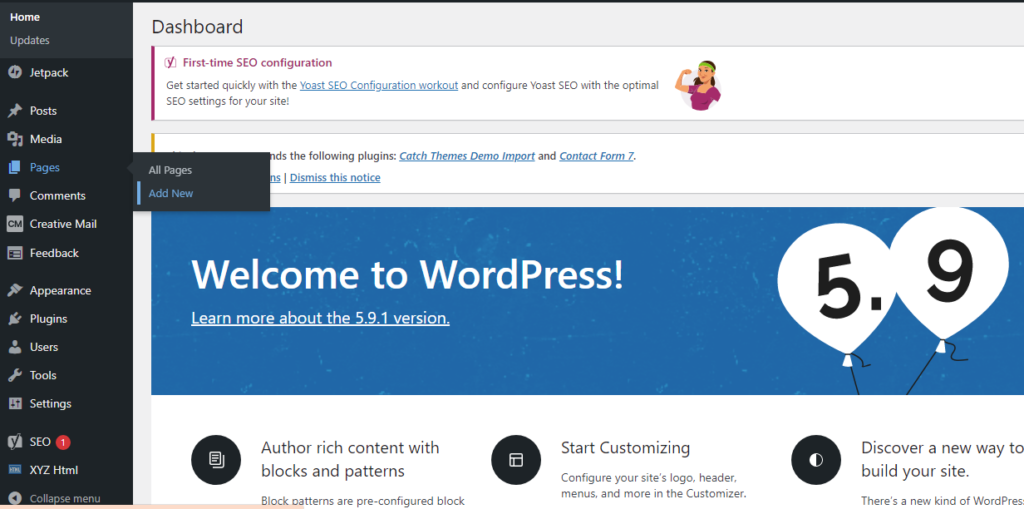
4) CREATE A NAVIGATION MENU:
If you want a Page to appear on your site, it must be put to the navigation or menu. You’ll want to select “Menus” from the Appearance tab. This is where you will create and control the navigation of your website.
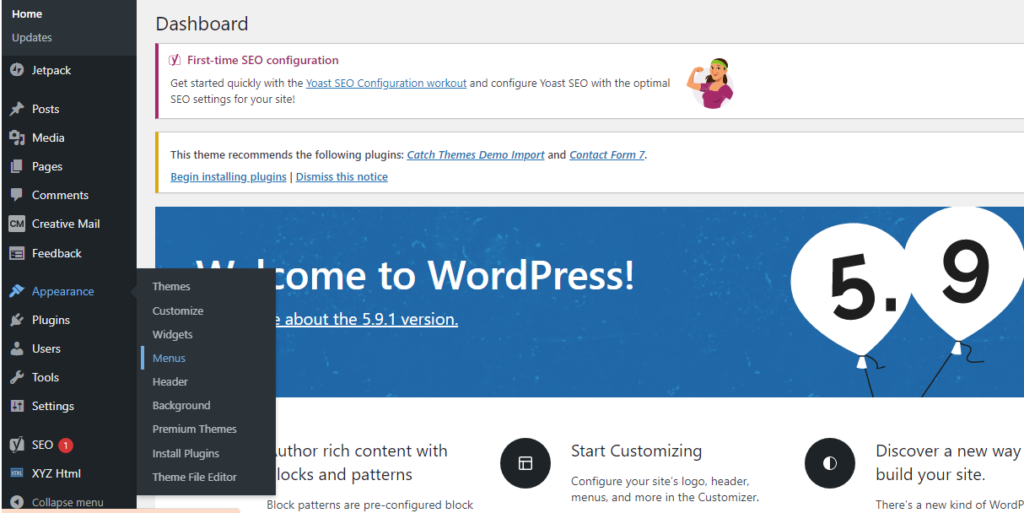
To add pages to the sidebar, check the box next to the page you wish to add to the sidebar under the Menu Structure section. Then select “Add to Menu” from the drop-down menu. Those pages will then appear in the Menu Structure section. Save your modifications once you’ve finished configuring your menu.
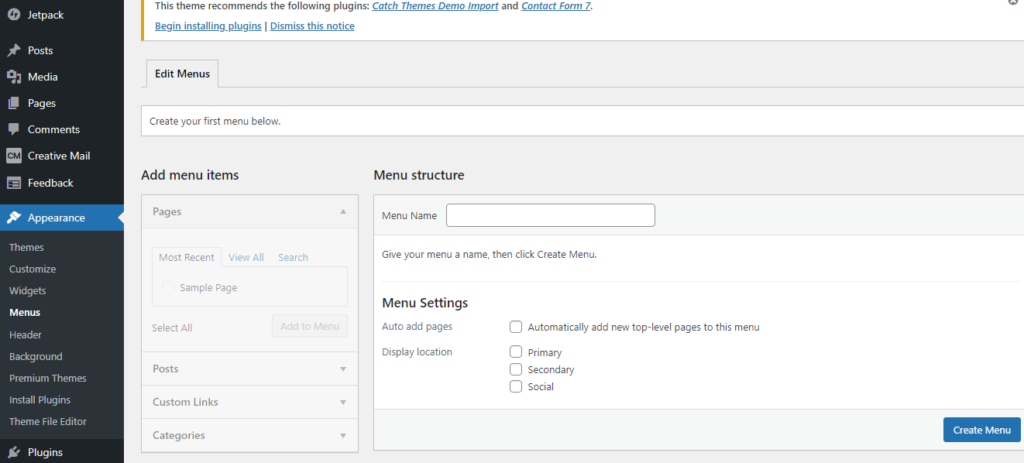
5) CHOOSE A THEME:
The first thing you should do is choose a theme for your website. A WordPress theme is a WordPress interface template that has been pre-designed and coded. Essentially, it saves you the time and money of having to build a website from the ground up or paying someone else to do it for you. WordPress will automatically assign their latest theme to your site when you log in for the first time.
To do so, navigate to your WordPress admin dashboard and select “Appearance” from the left menu, next “Themes.”
Then, select “Add new” from the drop-down menu.
You’ll notice a number of templates appear, which you can sort by recent, featured, popularity, or features.
When you’ve decided on a theme, select “Install,” then “Activate.”
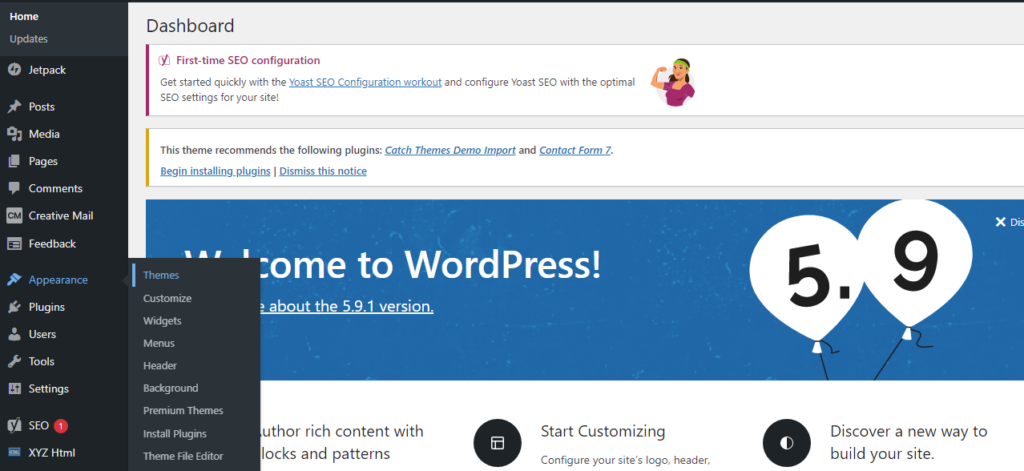
6) CUSTOMIZE:
You’re ready to start customizing your website with colour schemes, font styles, and other features that will help you reflect your company’s culture or personality. You can jump straight in and publish your first post, but it’s a good idea to familiarise yourself with your site’s features and functioning first. Navigation links for customising your site can be found in the left-hand sidebar. Clicking on each tab and exploring the choices is the best way to learn your way around. Look through the themes; there are both paid and free options. Colours, headers, and social media buttons can all be customised. Add photographs to your site to excite visitors and to provide hints about your values and services. Make your first blog post and the content for your home page.
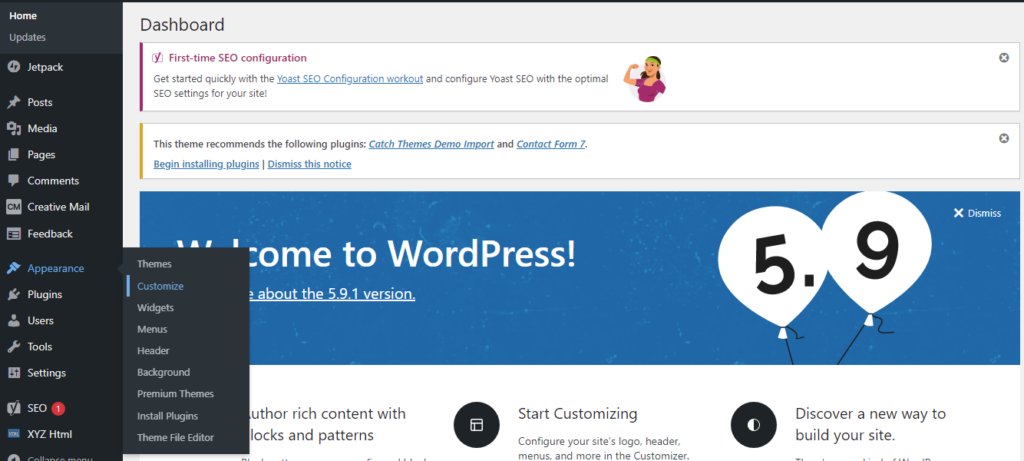
7) LAUNCH YOUR WEBSITE:
Check for any faults that can influence the viewing experience and usability of a website before launching it. A website can be tested in a variety of ways before it goes live:
a) Relatives and friends
b) A/B testing
c) Speed test
8) BACKUP YOUR WEBSITE:
Backing up your site is important. Your most significant asset is your content, so make sure you back it up, which implies you should back up your content in case of a crash so you don’t have to start over again. It could take a long time to get back on your feet if you don’t back up your posts, plugins, and other details.
WRAPPING UP:
WordPress is the undisputed king of content management systems, so there’s no better time than now to learn how to use it. You can get your first WordPress website up and running in only a few steps that are stated above.
