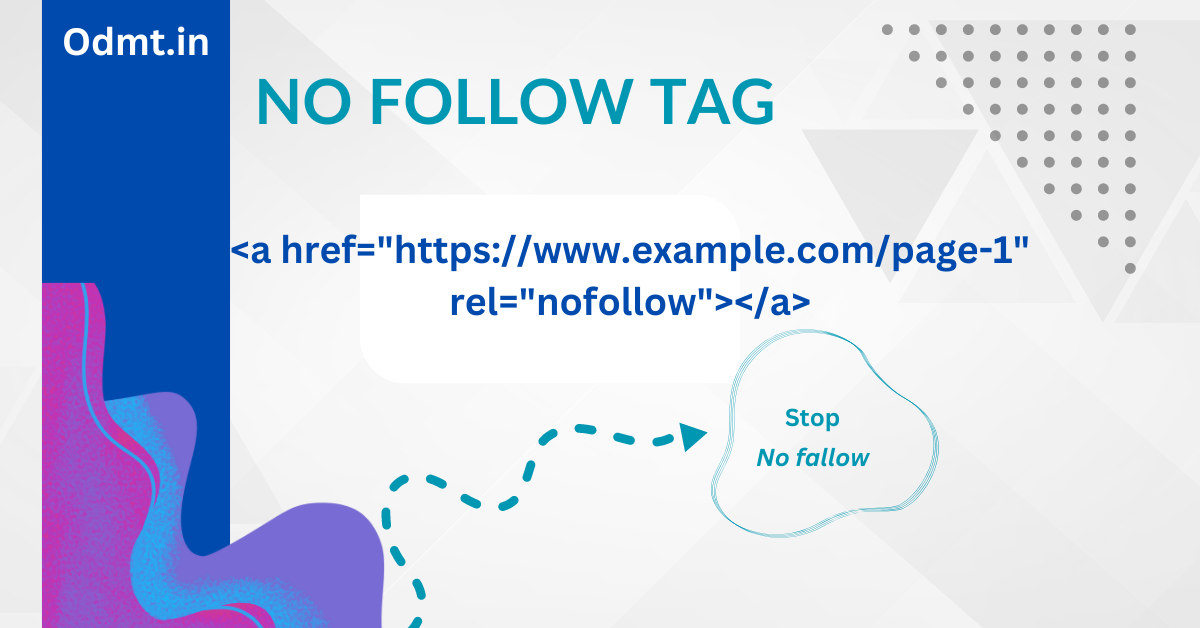To add a nofollow tag to a link, you need to use the rel="nofollow" attribute in the <a> (anchor) tag. This tells search engines not to pass link equity (PageRank) to the linked page.
How to Add a NoFollow Tag in HTML
htmlCopy code<a href="https://example.com" rel="nofollow">Visit Example</a>
Where to Use NoFollow Tags?
- Sponsored Links (Paid Ads & Affiliate Links)
- htmlCopy code
<a href="https://sponsoredsite.com" rel="nofollow sponsored">Buy Now</a>- User-Generated Content (UGC) Links (Comments, Forums, etc.)
- htmlCopy code
<a href="https://userlink.com" rel="nofollow ugc">User Post</a>- Links to Untrusted or Low-Quality Sites
- htmlCopy code
<a href="https://untrustedsite.com" rel="nofollow">Click Here</a>
Checking NoFollow Links
- Use “Inspect Element” in the browser (Right-click > Inspect).
- Use SEO tools like SEMrush, Ahrefs, or Moz to check backlinks.
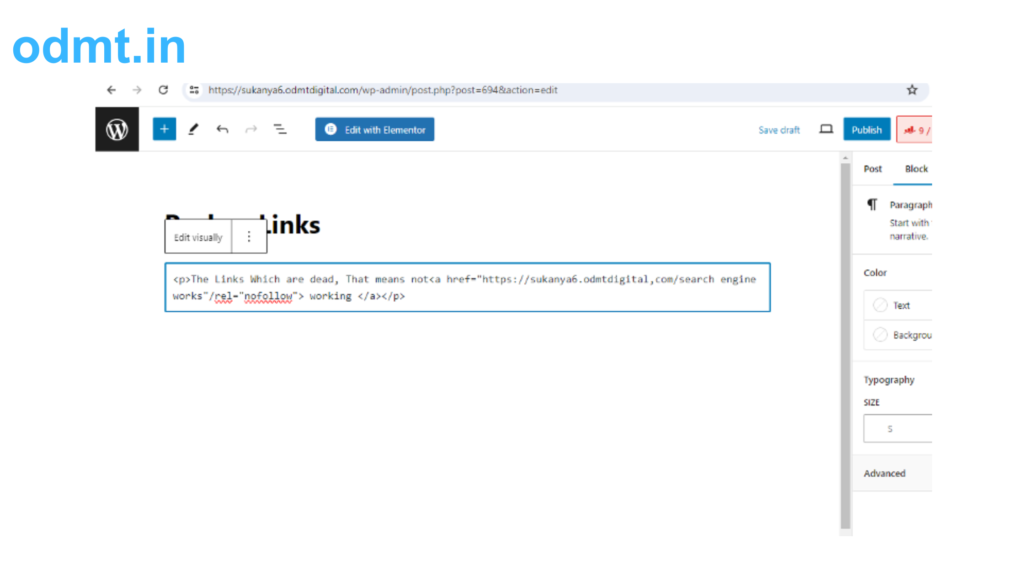
WRAPPING UP:
Remember that using “nofollow” tags appropriately is crucial for maintaining a healthy backlink profile and directing search engine crawlers effectively. If you have any more questions or need further assistance, feel free to ask! 😊🔗