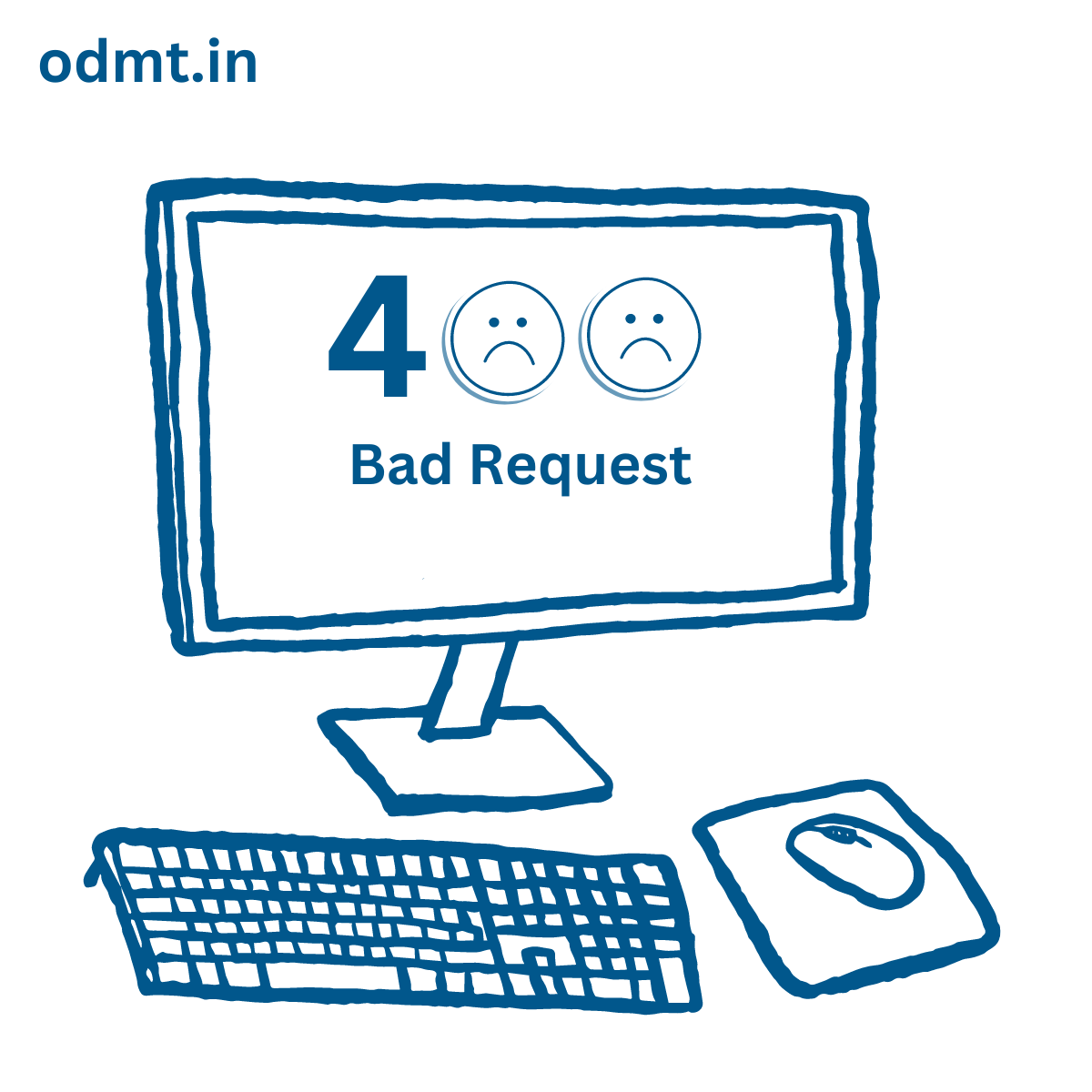WHAT IS 400 ERROR:
A 400 error (Bad Request) is an HTTP status code that indicates the server cannot process the request due to a client-side error. This usually happens when the request is malformed, incorrect, or corrupted.
Common Causes of a 400 Error:
- Incorrect URL – Typing an invalid or incorrectly formatted URL.
- Malformed Request Syntax – If the request has bad syntax (e.g., missing parameters or wrong encoding).
- Large Request Size – If the request is too large for the server to handle.
- Corrupt Cookies or Cache – Stored data in the browser causing conflicts.
- Invalid API Request – If you’re making an API request with missing or incorrect headers, parameters, or authentication.
How to Fix a 400 Error?
- Check the URL for typos or special character issues.
- Clear Browser Cache and Cookies to remove conflicting stored data.
- Reduce Request Size if uploading large files.
- Check API Request Format if working with APIs.
- Try a Different Browser or Device to see if it’s a local issue.
CONCLUSION:
Remember that while some 400 errors are beyond your control (due to server-side issues), others can be resolved by following these steps. Keep troubleshooting, and you’ll be back on track! 🚀