ELEMENTOR :
- Elementor is the ultimate & free WordPress drag-and-drop editor, that lets you create beautiful WordPress websites in the easiest and quickest way possible.
- The default WordPress editor is fine for simple blog posts, but it doesn’t offer very many design options and you can’t see what your design will really look like until you click the preview button.
- Elementor fixes that by giving you full drag-and-drop design flexibility with a live, visual builder – no CSS or HTML knowledge needed. When you’re creating a design, you’ll see your design exactly as your visitors will, which makes it easy to quickly adjust your design as needed.
- Elementor offers countless design options and dozens of pre-built content widgets for everything from buttons to forms, sliders, pricing tables, and more.
- In addition to designing individual posts and pages, you can also use Elementor to design your entire WordPress theme – including your header, footer, and everything in between.
- Elementor plugin in wordpress is 100% free.But some features are in Pro version in oder to use them you need to purchase Pro version of Elementor.
Steps to Add Elementor to WordPress?
- Log into your WordPress Dashboard.
- Go to Plugins > Add New Plugin.
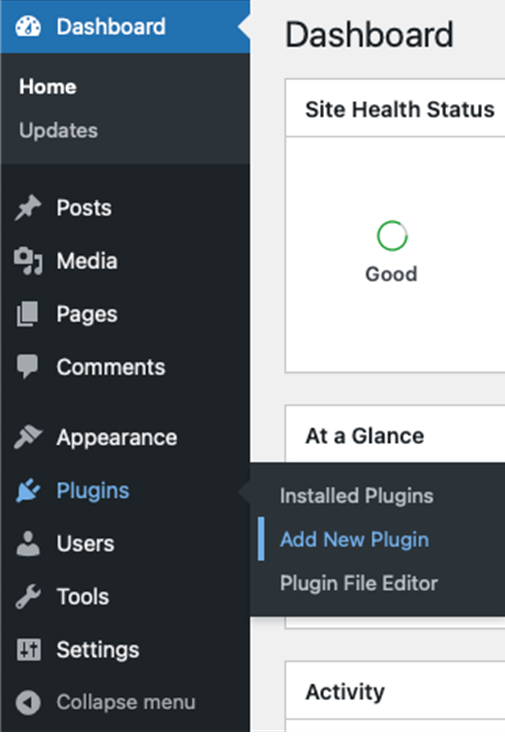
- Use the search bar to look for Elementor.
- You’ll find the Elementor plugin in the search results. Click on Install Now to begin the installation.
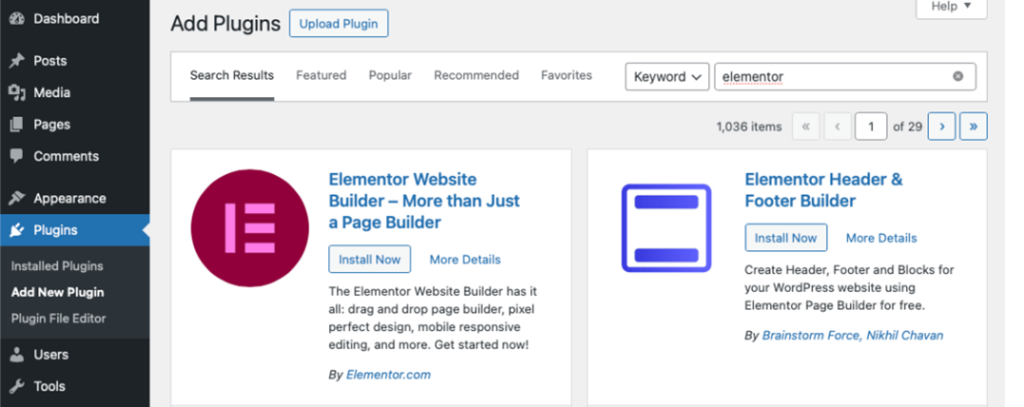
- After installation is complete, click on Activate to enable Elementor on your WordPress site.
- Upon activation, Elementor will launch a setup wizard. Here, you can make initial settings like entering your site name, uploading a logo, and creating an Elementor account. You have the option to complete these steps or skip them to set up later.
Once activated, you can start using Elementor by going to any page or post and clicking on Edit with Elementor.With these steps, Elementor will be ready for you to start designing your pages. The process is designed to be user-friendly, ensuring that even those new to WordPress can easily integrate Elementor into their website.
How to Use Elementor with WordPress?
Once Elementor is installed on your WordPress site, using it to build and design pages is intuitive and user-friendly. Here’s a basic guide on how to get started:
Open a Page or Post with Elementor: Navigate to the page or post you want to edit and click on Edit with Elementor. This action launches the Elementor editor.
Structure of an Elementor :
- Sections – these divide the page into horizontal rows.
- Columns: these go inside sections and let you divide the section into vertical columns.
- Widgets/Elements : these are what you use to actually add content. You can place your widgets inside a column (and then the column is inside the section).
To add a new widget to your template, just drag it over from the sidebar. If you want to delete an existing widget, just right-click on it and select Delete.